How to Check for Keyloggers on Your Device? Try These Methods
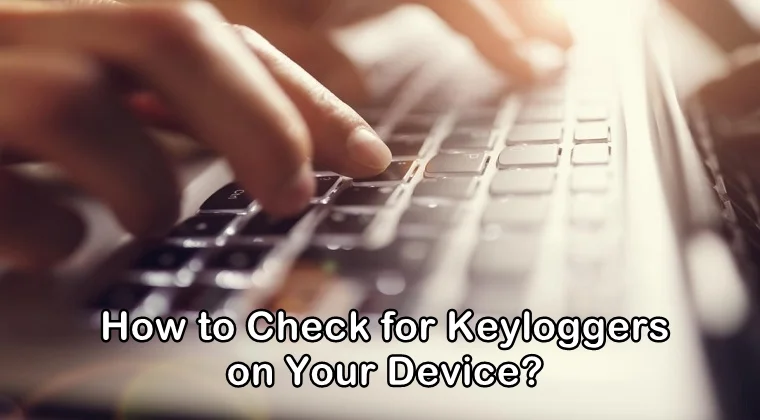
Have you ever thought that someone could be recording your keystrokes while you are typing something on it? If you haven’t thought about that yet then you better should. Remember what you type on your keyboard does not stay on your keyboard. It could be recorded and captured by someone.
If you’re working in a company and using a company-issued computer/smartphone, your activity including your keyboard activity will most likely be monitored by your employer. You cannot simply use the computer for your leisure activity at work. Your employer would be recording every keystroke that you press on your keyboard with the help of a keylogger and then be reviewing your activity.
If you are not aware of a keylogger, then don’t worry, because many people are not familiar with it. A keylogger is a computer program that runs covertly in the background of someone’s device, making it difficult to detect. However, there are ways to detect a keylogger. Let’s learn how to check for keyloggers on your device.
How to Check for Keyloggers on Your Device
If you want to find out whether or not your employer is secretly recording your keystrokes with the help of a keylogger, then you can use different methods to detect a keylogger on your device. You can also check for a keylogger on your personal computer.
Apart from employers, even parents can use keylogger software to record keystrokes pressed by kids on their devices. With this information, they can find out what sort of conversations they are having with others and what information they are looking for on their web browsers. All your kid’s text messages, instant chats, and emails can be recorded with keylogger software.
With the help of the following methods, you can detect keyloggers on your device.
Safe Mode
The first method to detect a keylogger on your device is the use of the safe mode. You can check for a keylogger in safe mode because Windows only loads the basic programs. You can disable the keylogger instantly. Below are the steps to detect a keylogger in the safe mode:
- Press Windows + R
- A dialogue box will appear in front of you. Now, type “msconfig”
- When System Configuration opens, click on Boot
- Now you need to tick Safe Boot
- In the next step, you are required to click Apply and then Ok (The Windows will restart in Safe Mode now_
- Now you need to reopen the System Configuration box
- Now click on Startup
- Here you need to see if there are any suspicious programs installed in the list (if you find an unfamiliar program there, you can always Google it)
- Once you find and verify the suspicious-looking program, you can disable it by unchecking it
- Now, you need to click Apply and then press Ok
By doing this, you will stop the keylogger from recording your keystrokes. You can restart the computer in the normal mode now. This is how you can check for a keylogger on your device in the safe mode.
Clearing Temporary Files
Another effective way to detect a keylogger on your device is by clearing temporary files. It is unlikely to find a keylogger in the TEMP folder, but you can still get rid of it instantly. Here is how you can access the TEMP folder:
- Open the Windows search bar and type “%temp%”
- As soon as the TEMP folder opens, you can delete all the files in it.
Once you delete the files in the temporary folder, you will free up some space and remove the malware hiding there. Malware is usually hidden in the TEMP folder because it does not have a strict security setting.
Task Manager
The other way to check for keyloggers on your device is in the Task Manager. The Task Manager lets you see all the active applications on your device. In case a hidden keylogger is running in the background, you can eventually see it in the Task Manager. Here’s how you can check for a keylogger in the Task Manager:
- First, you need to press Ctrl+Alt+Del to open the Task Manager
- Now click on the Processes tab
- Here you need to spot for any suspicious programs/applications in the list
- Once you spot it, simply click on it and end the process
This will end all the keylogging activities on your computer. All you need to do is uninstall the keylogging application from the Programs and Features.
Programs and Features
Once you spot the keylogger in the Task Manager, you must uninstall it right away in the Programs and Features if you wish to get rid of it immediately.
Here’s how you can uninstall the application in the Programs and Features:
- First, click on the Start menu
- Now open the Control Panel
- Head to the Programs and Features
- Look for the same file that you spotted in the Task Manager
- Now, right-click on the app and uninstall it
- Exit and then restart your computer
Malware Scanner
Last but not least, another way to detect a keylogger on your device is by running a full malware scan using anti-malware software. Anti-malware software is an application that helps you detect and block not only keyloggers but also other types of malware on your computer.
All you need to do is download a reliable anti-malware software from the internet. Install the application and run a full malware scan on your device. The software will scan your entire computer and spot for any keyloggers and malware inside it. The software will also display the threats detected and removed from your computer. That is how you can detect the keyloggers on your computer with the help of anti-malware software.








